Email Notification Settings
Kapost email notifications are designed to provide users with organized, easy to consume emails that highlight the relevant information needed to efficiently manage and complete work. The Email Notification Settings tab displays each of the notifications that you can receive.
Daily and Weekly Digest Settings
Kapost users can receive daily or weekly emails regarding content, specific tasks, and any comments made regarding an assigned task. These digests are only sent to content owners and followers.
Note: If 'Never' is selected, you will not receive status digests even if you follow content.
Status Digest emails refer to the data around tasks, comments, and following content.
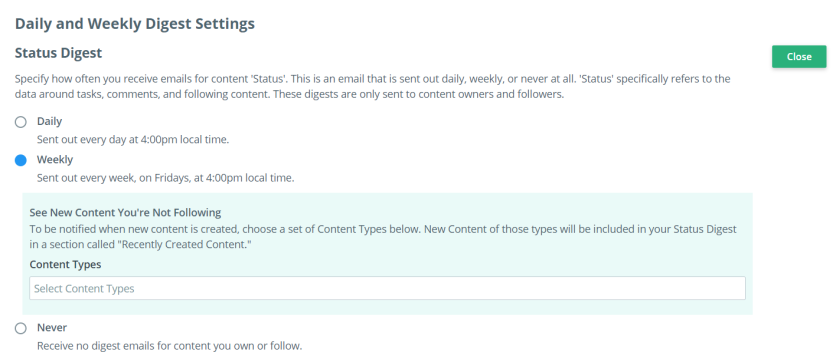
To view the Status Digest settings, click the Expand button and select one of the following radio buttons.
- Select Daily to receive an email everyday at 4pm local time.
- Select Weekly to receive an email weekly on Friday at 4pm local time.
- Select Never to opt out of receiving Status Digest alerts.
To also receive notification of when new content is created, choose the relevant options in the Content Types menu.
By default, Status Digest is set to 'Weekly'.
Task Digests emails provide summarized task information for both content and Initiatives Initiatativs the Kapost term for a broader campaign or program that requires content to execute, such as a product launch or nurture campaign. Initiatives are containers for all the content, and other assets, that support a thematic or strategic campaign.. The user can click on the task title and view the task information in full in Kapost. If another task is blocking a task that is due, that information will be included in the Task Digest email.
Task Digests can be configured to be sent daily, weekly, daily & weekly ('Both'), or not at all. Daily delivery is at 6am local time and weekly distribution is at 6am local time on Mondays only.
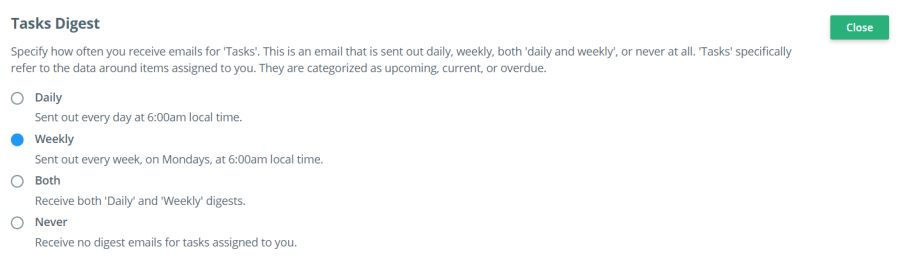
To view the Task Digest settings, click the Expand button and select one of the following options:
- Select Daily to receive daily emails (sent at 6am local time).
- Select Weekly to receive emails once a week (sent on Monday at 6am local time).
- Both: Select Both to receive notifications on a daily and weekly basis.
- Select Never opt out of receiving Task Digest notifications.
By default, Task Digests is set to 'Daily'.
Email Alerts
You can opt in to receiving several system and user alerts and specify to send the alerts for a particular instance. The following email notifications are available in the Email Alerts section: Systems and Users, Conversations, and Tasks.
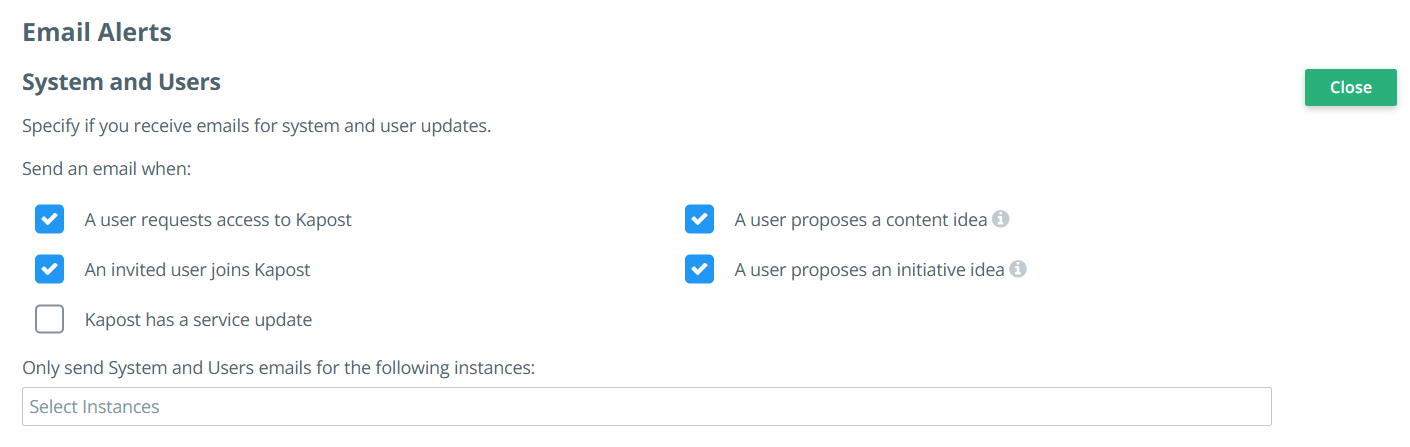
To receive Systems and Users Email Alerts, click the Expand button and select one or more of the following alerts:
- A user requests access to Kapost to receive an email notification when a user requests access.
- An invited user joins Kapost to receive an email notification when an invited user joins Kapost.
- Kapost has a service update to receive email notifications when Kapost has a service update.
- A user proposes a content idea to receive an email notification every time a user proposes a new content idea. These alerts are configured by admin users. To learn more, go to Email Notifications for Idea Submissions.
- A user proposes an initiative idea to receive an email notification every time a user proposes a new initiative idea. These alerts are configured by admin users. To learn more, go to Email Notifications for Idea Submissions.
In the Select Instances menu, you can select one or more instances of Kapost Your company’s custom Kapost URL address. that you want to receive alerts for. If you do not specify a particular instance, you will receive notifications for all instances that you have access to.
'A user proposes a content idea' and 'A user proposes an initiative idea' are the only settings that are enabled by default.
Comments and @mentions can be made on Ideas, Content, and Initiatives in Kapost. You can receive email alerts whenever you are @mentioned and when comments are made to content or initiatives if you are subscribed to a discussion.

To receive New Conversation email notifications, click the Expand button in the New Conversations section and select from the following options:
-
Send an email when a user comments on a discussion you've selected to be alerted on.
- Send an email when you've been @mentioned.
Both of these settings are enabled by default.
You can opt in to receiving emailed alerts that provide updates to help you manage your task workflow.
To view the task alert options, click the Expand button in the Task section and select the checkbox for the email alert that you want to receive:
-
Send an email when content has been submitted and your task is next.
-
Send an email when a task has been completed and your task is next or when your task is ready to be worked.
Note: If these options are unchecked you will not receive notifications even if your task is up next.
-
Send an email when your tasks have been updated.
Note:
-
The options 'Send an email when content has been submitted and your task is next' and 'Send an email when your tasks have been updated' are enabled by default.
-
The "Task Change: Important Changes" email is sent only when the Send an email when your tasks have been updated option is enabled.
-
